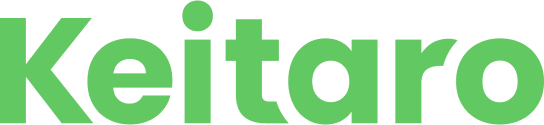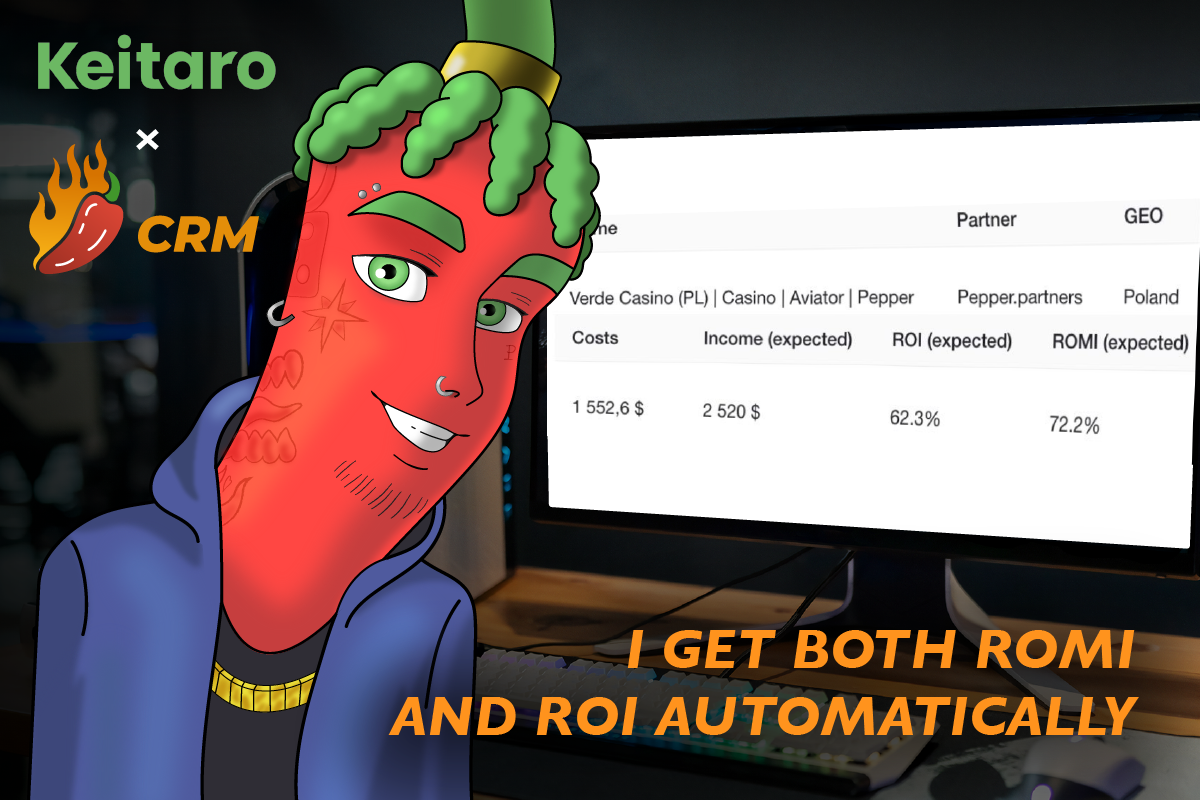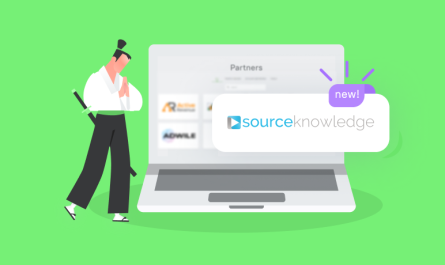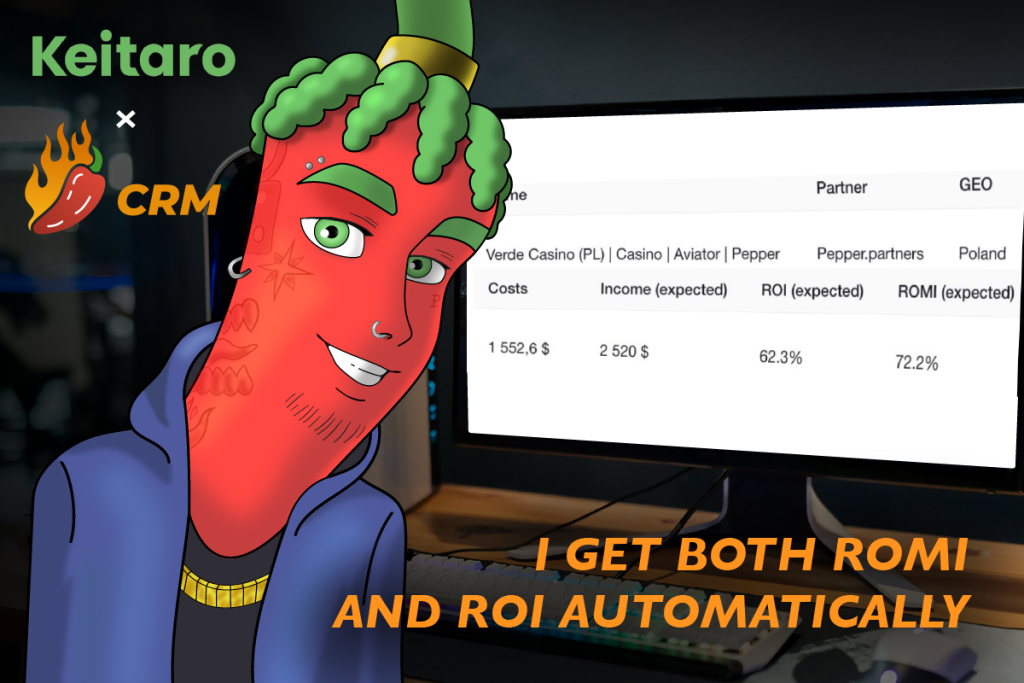
How to see the full economy of inflow, the result of a buyer, or the entire team online
If you use Keitaro with the Expert plan or higher, then you are likely a team with large volumes of traffic and a fairly complex business economy.
Lots of buyers, lots of geo, offers, flows, campaigns and… Cards, consumables, salaries…
Keitaro is great for accounting and structuring all traffic data, offering broad analytical capabilities. However, the tracker does not see the costs of accounts and does not always process traffic costs.
Calculating ROMI in Keitaro is possible. But an ROI, which takes into account all operational costs of the inflow, can be quite problematic.
What if there is a product that, in symbiosis with the tracker, can help simplify financial accounting and inflow analytics? Today we will talk about a software that can show the full economy of the inflow, the buyer, or the entire team in real time – Pepper CRM.
Keitaro and Pepper CRM Integration
Pepper CRM integrates with Keitaro in less than a minute using an API key:
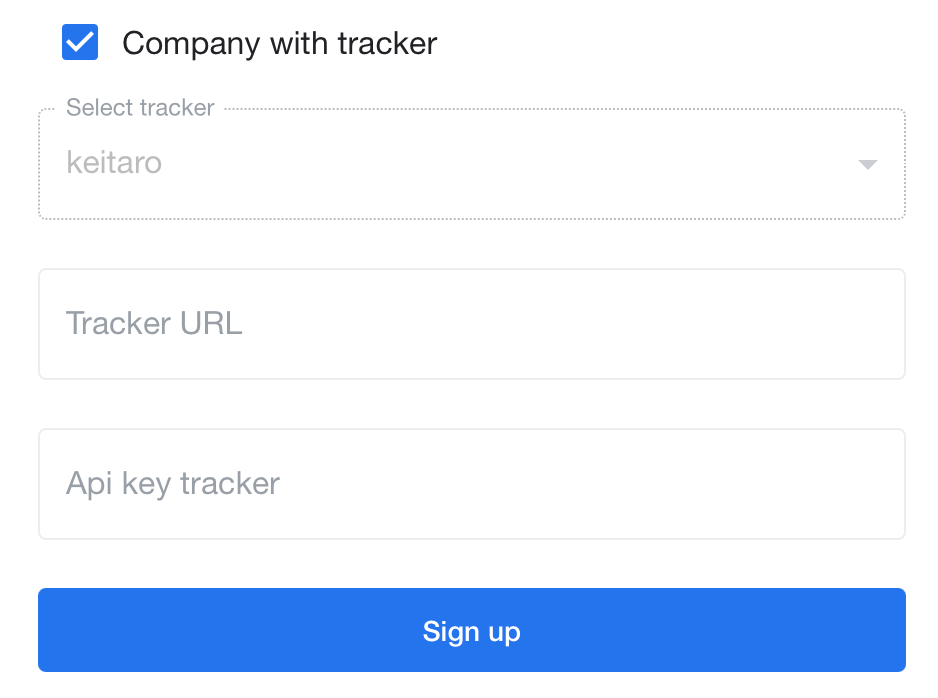
Add employees to Pepper CRM and group them into teams. Each employee is assigned a TrackerID, it’s the same as the buyer’s username in Keitaro:
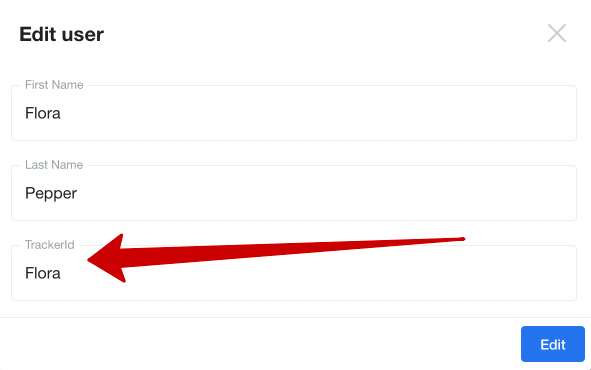
The list of offers from the tracker is created automatically, add them to the CRM in 1 click:
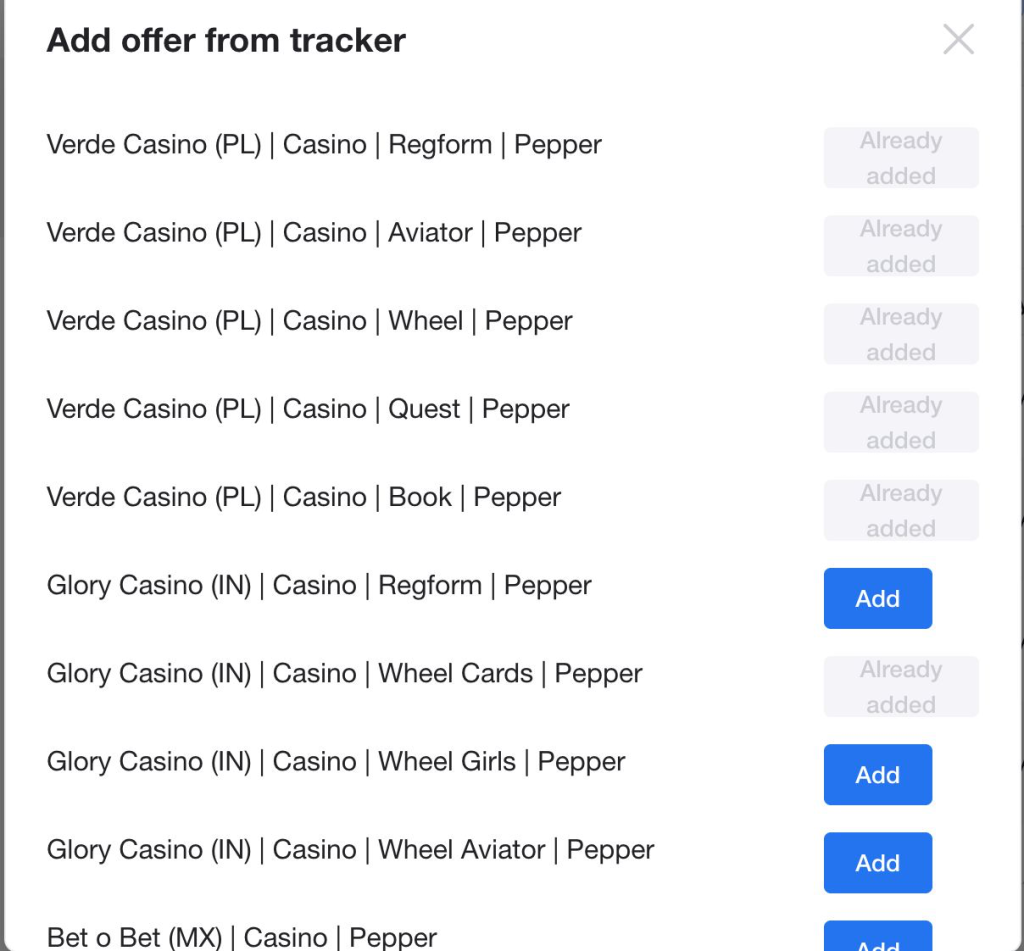
Get a list of offers with all data:
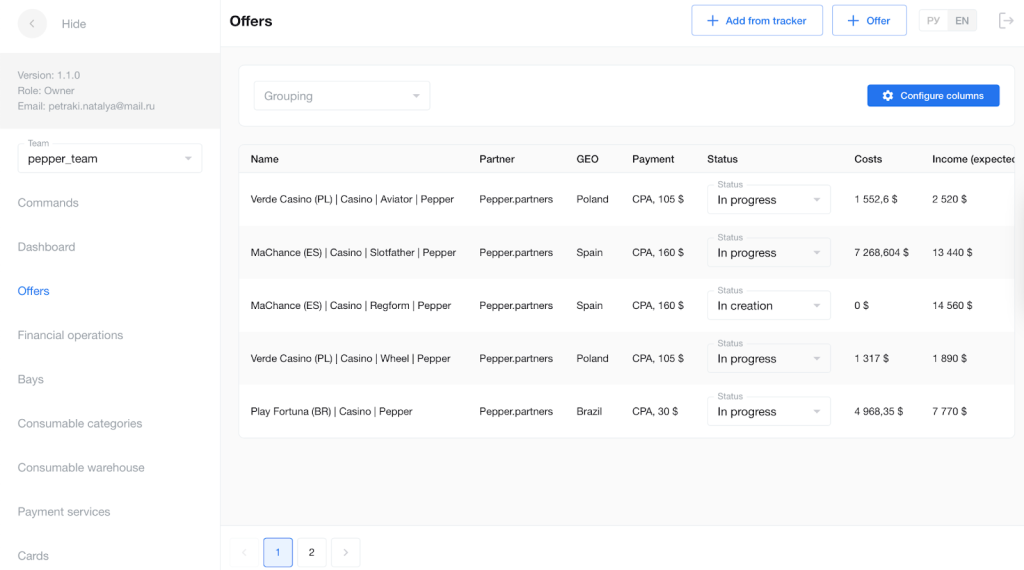
Information from the tracker will be pulled into the CRM in real-time, including
Name.
Geo.
Installations.
Conversions.
Deposits.
Revenue.
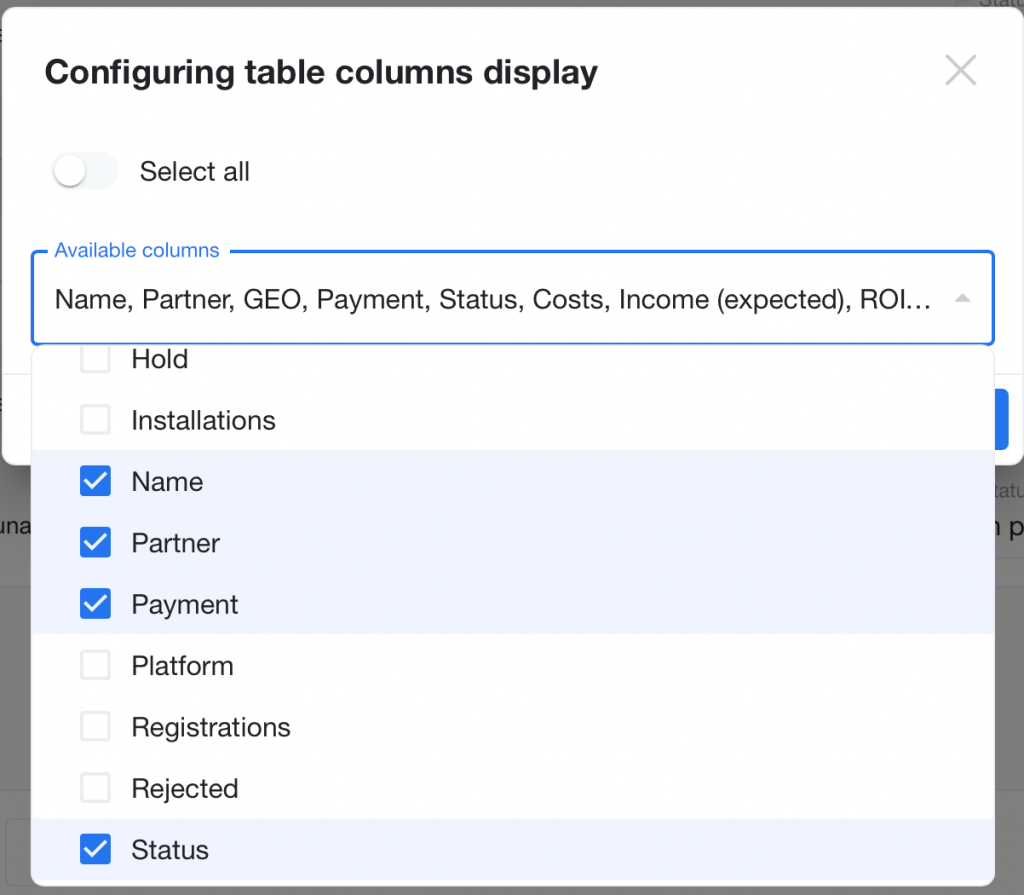
All data is automatically distributed among buyers according to their TrackerID.
Now all traffic information from the tracker is in the CRM.
How Pepper CRM calculates all expenses for campaigns, the buyer, or the team
Let’s briefly go over the product structure to understand how this software calculates absolutely all expenses.
Add expendables categories used by the team:
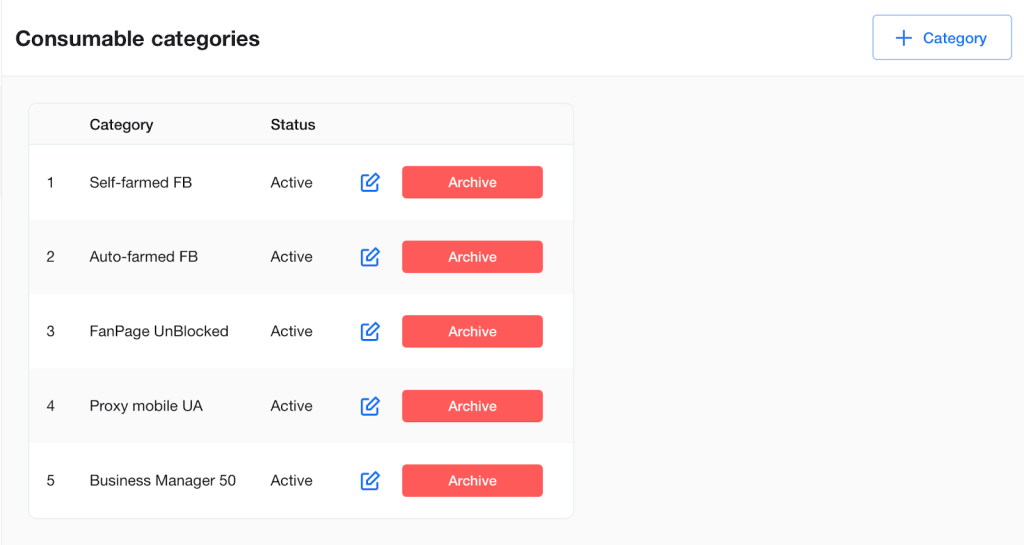
Next, in the “Expendables storage” block, add purchased (or obtained from the department of farm-team) accounts:
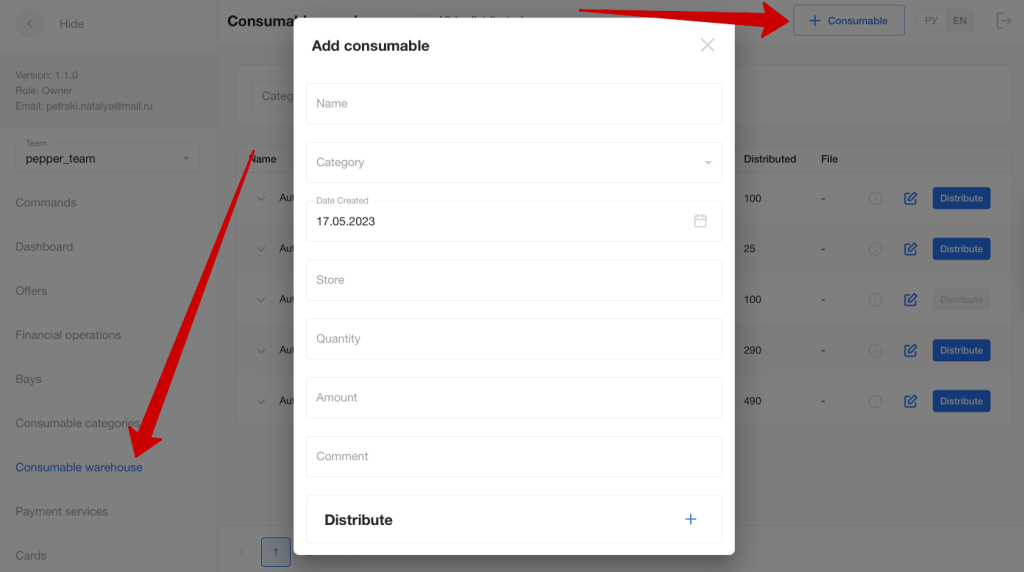
Here you can also distribute accounts among buyers. If necessary, you can upload a file and a receipt:
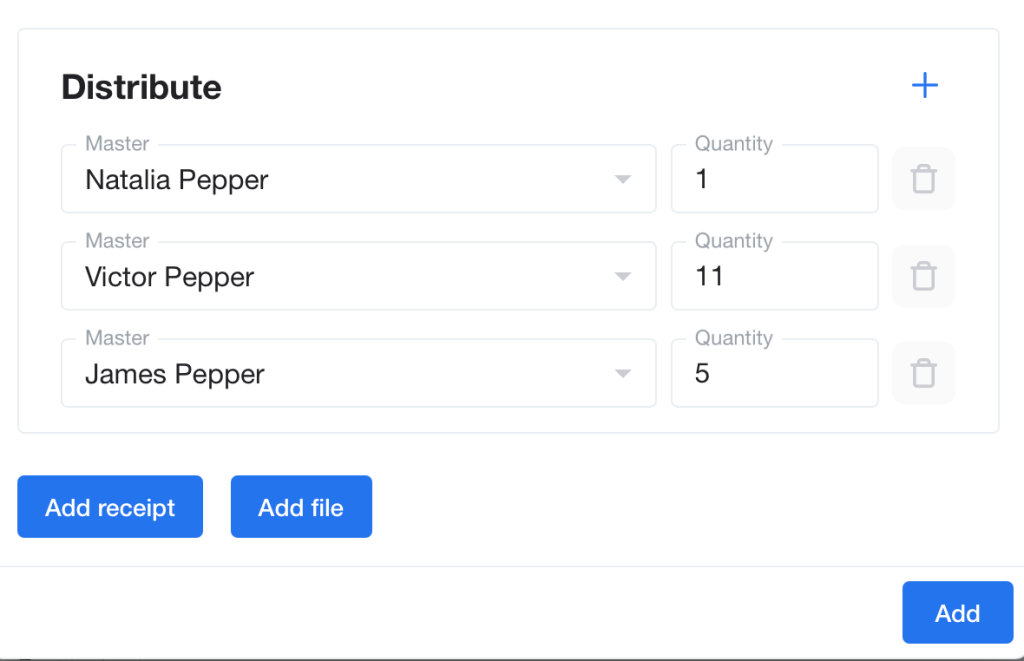
The buyer’s report shows the accounts appointed to him and their amounts. This is how all expendables required for campaigns are added: farms, autoreg, proxies, BM, Fan pages, etc:
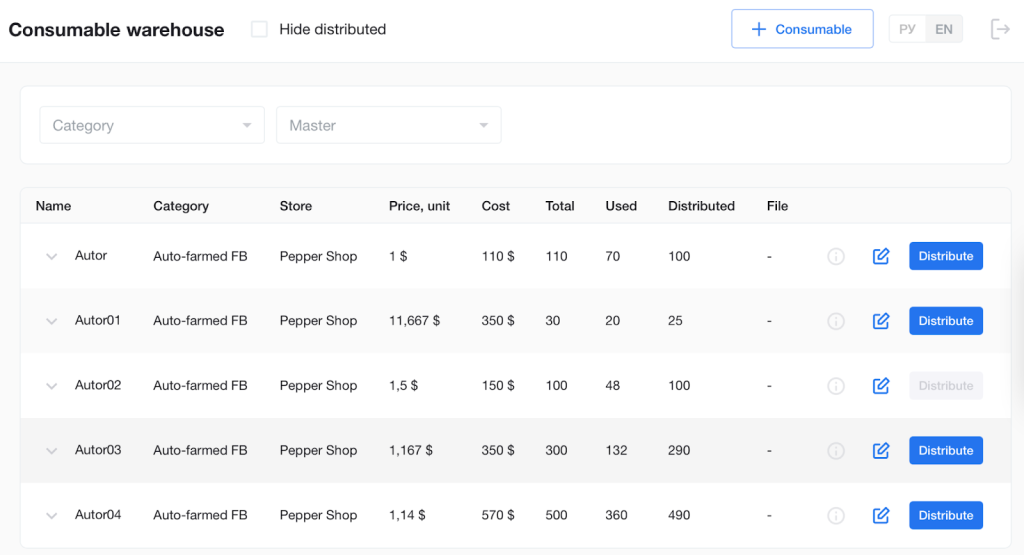
Unallocated expendables remain in the team’s storage, so they can be distributed later.
To conveniently calculate expenses for traffic, costs, and commissions, you need to create a payment service used by buyers and its conditions in the “Payment Services” block:
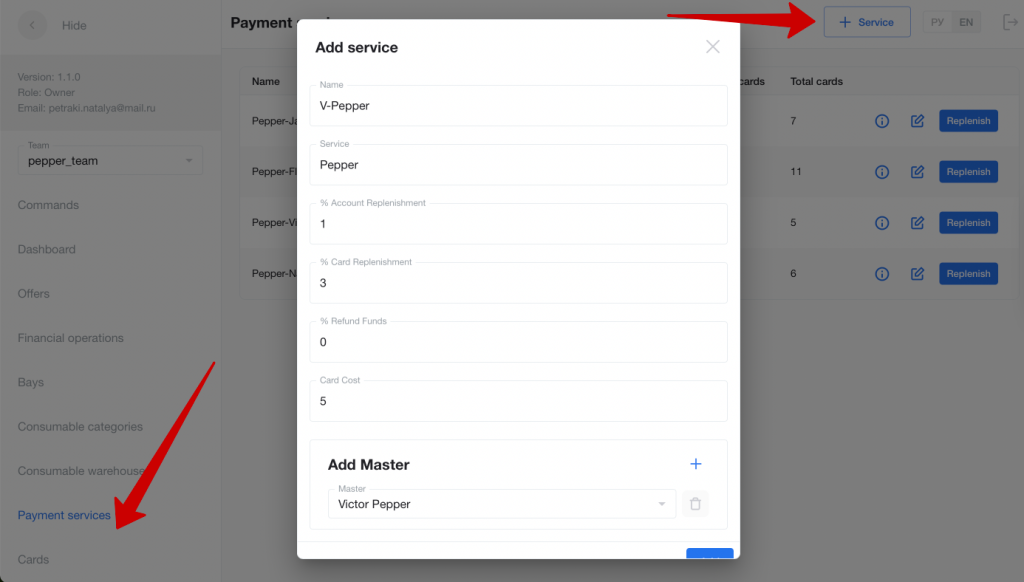
Enter the amount for service replenishment (commissions are calculated automatically):
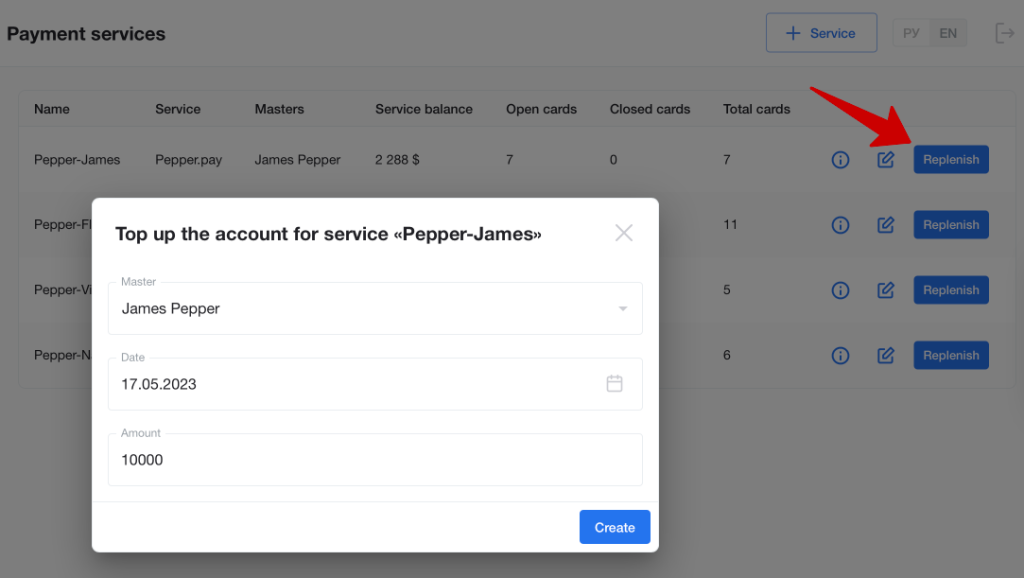
Now the buyer or lead can add cards (commissions are calculated automatically):
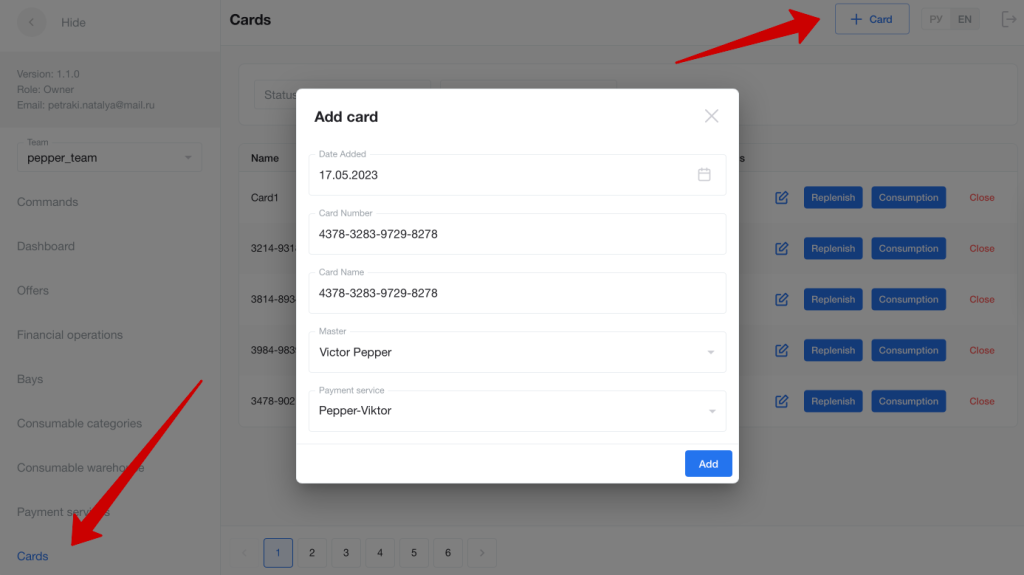
The same goes for general replenishment:
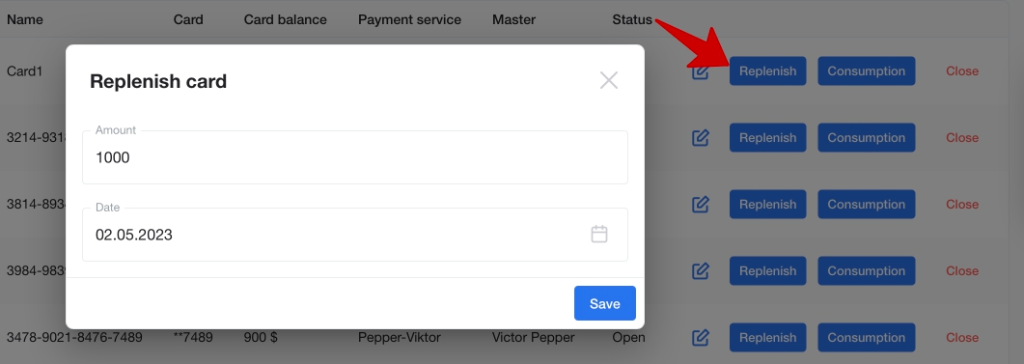
And expenses:
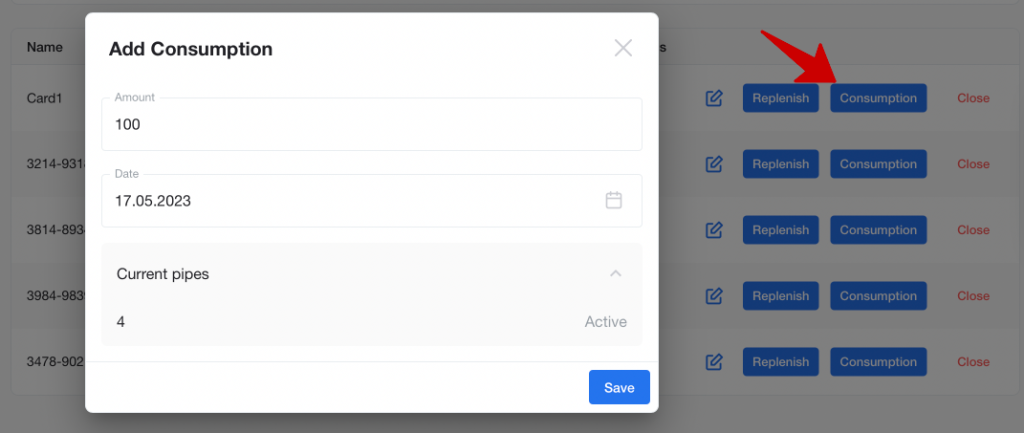
Separately, you can add all other company spendings, including salaries, software or office payments. If necessary, expenses are distributed between the team and the buyer in the specified proportions:
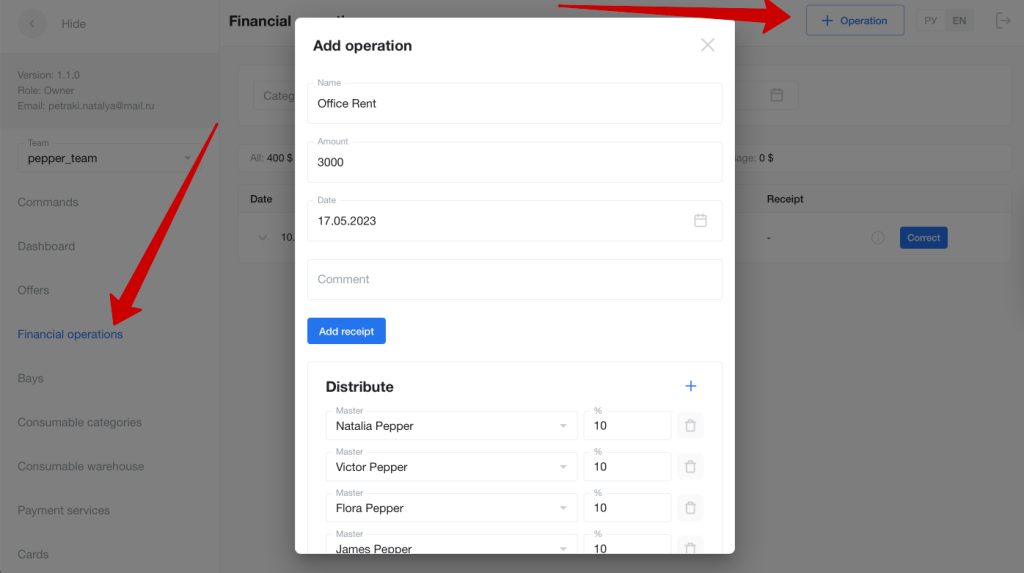
All team expenses are collected in the “Financial Operations” block for an account with the owner or team lead access:
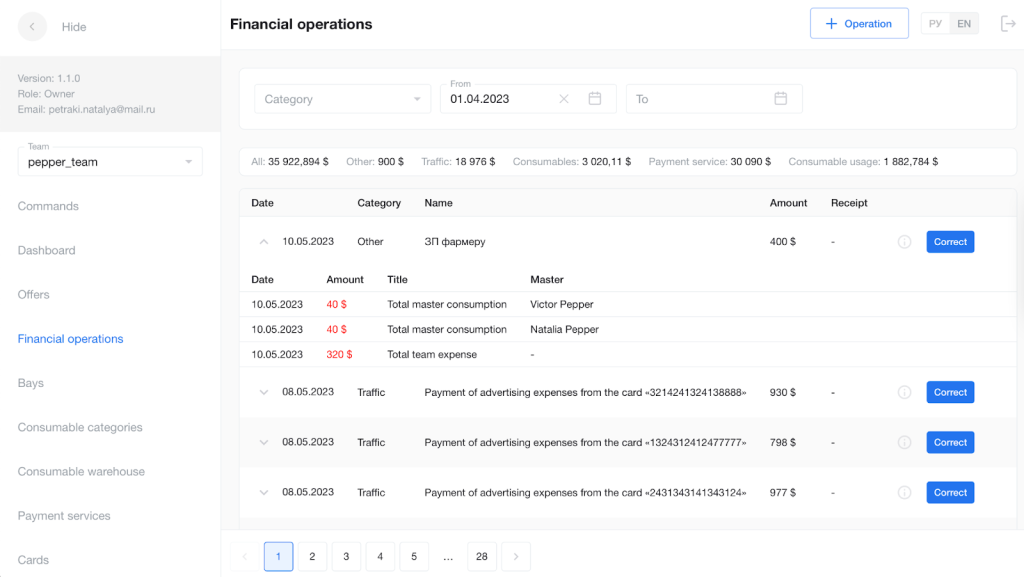
The buyer’s account only shows his expenses:
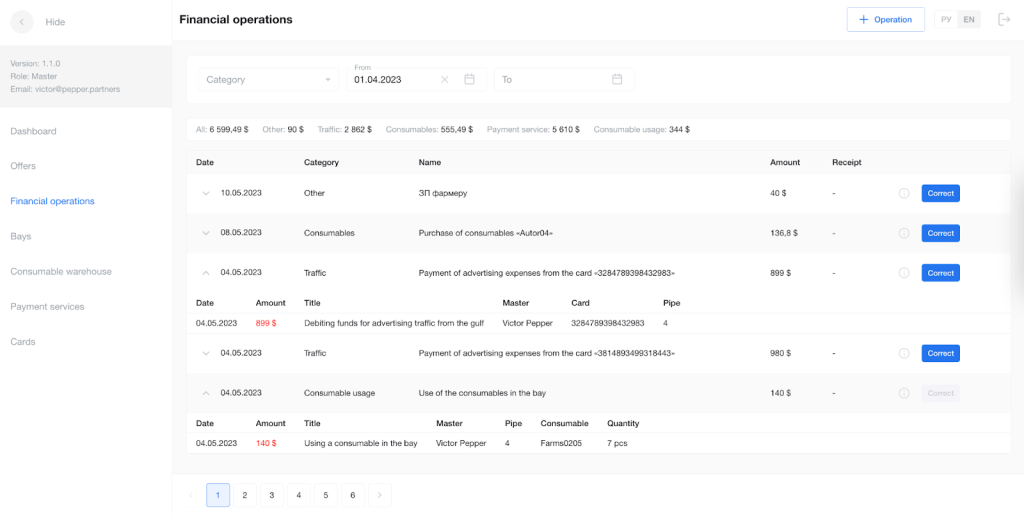
Campaigns: combining all expenses
To calculate the offer’s economics in real-time, you need to understand which expendables and for what amount were involved in generating traffic. To do this, the buyer creates campaigns that contain almost all of the expenses.
When creating a campaign, specify the offer (income information is pulled from the tracker) and the card (traffic costs are calculated based on it):
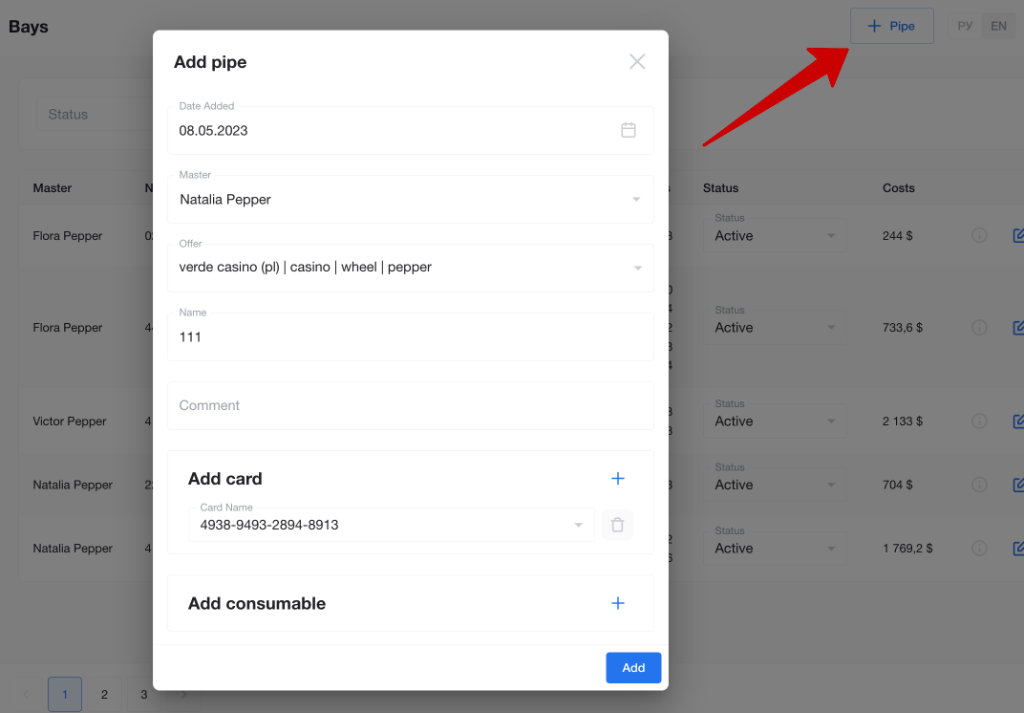
Next, add the accounts used in the campaign (to calculate expendables):
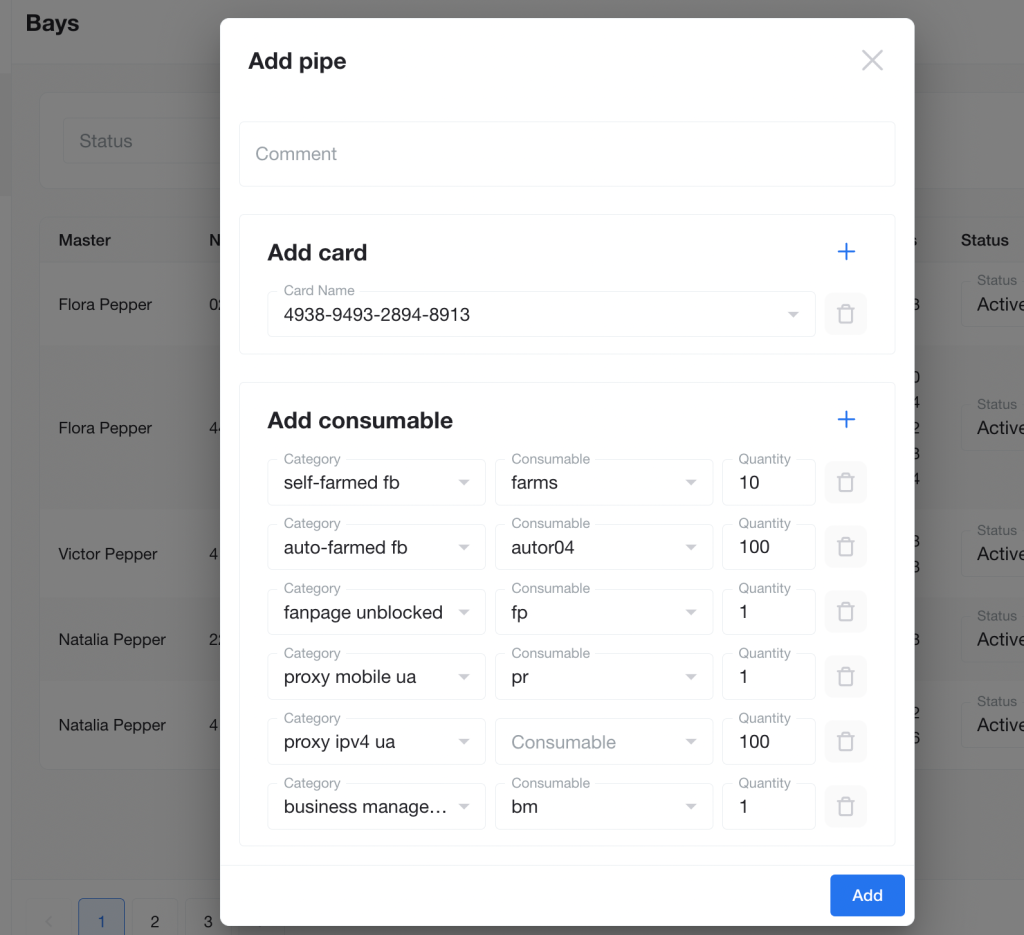
Enter the expense for the campaign traffic in the “Cards” section (the feature to automatically pull the expenses by cards is currently under development).
View statistics
You can view all expenses and amounts by category in “Financial Operations”:
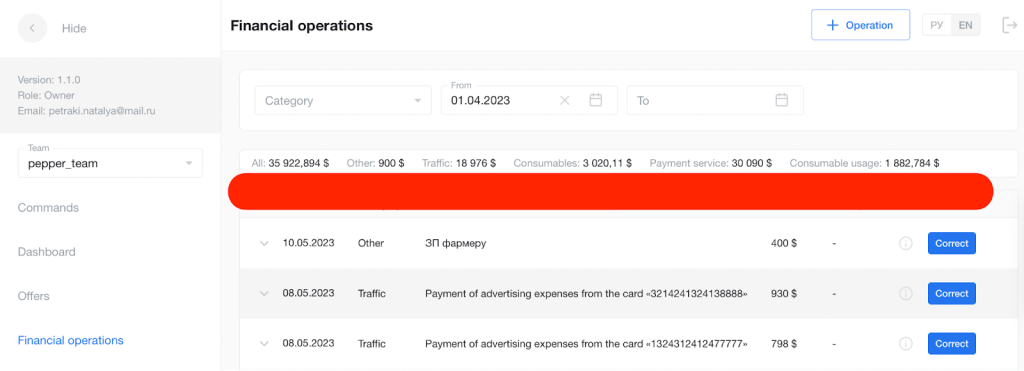
The offers have the expenses, income, ROMI, ROI, and all other metrics calculated:
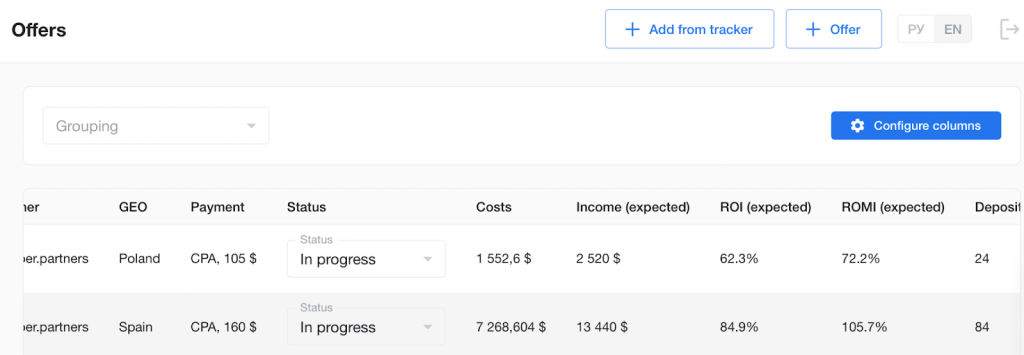
All data can be united in one place by the buyer or team for the required period in the Dashboard.
Information is available in the form of graphs:
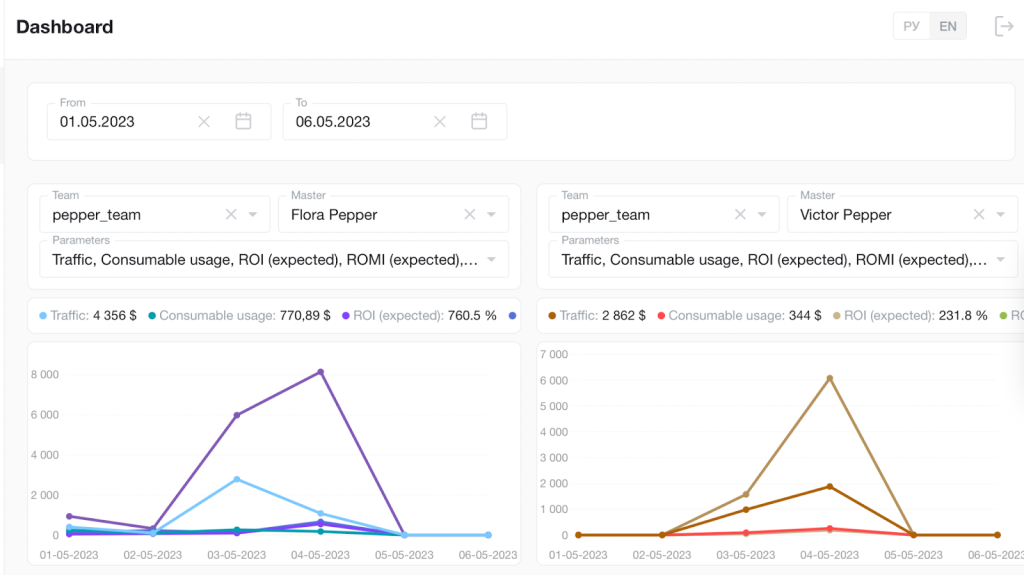
And also in the form of tables with expanding rows:
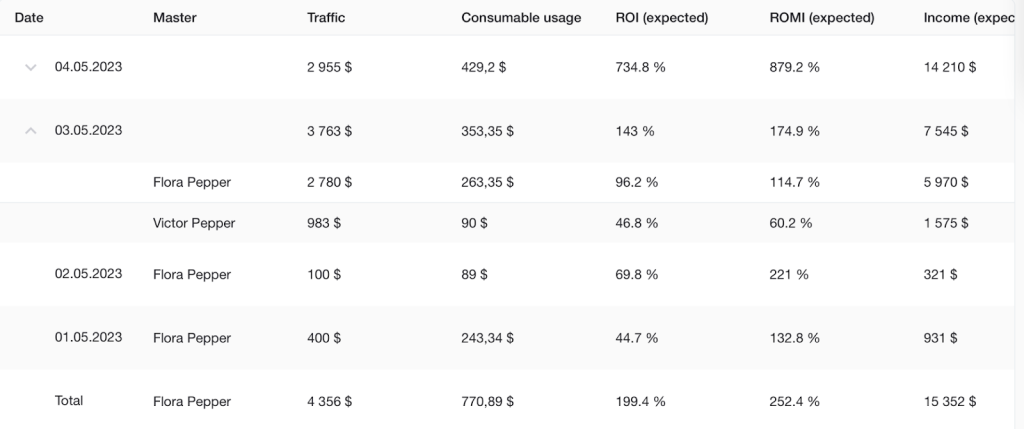
Columns can be configured in the upper part of the dashboard:
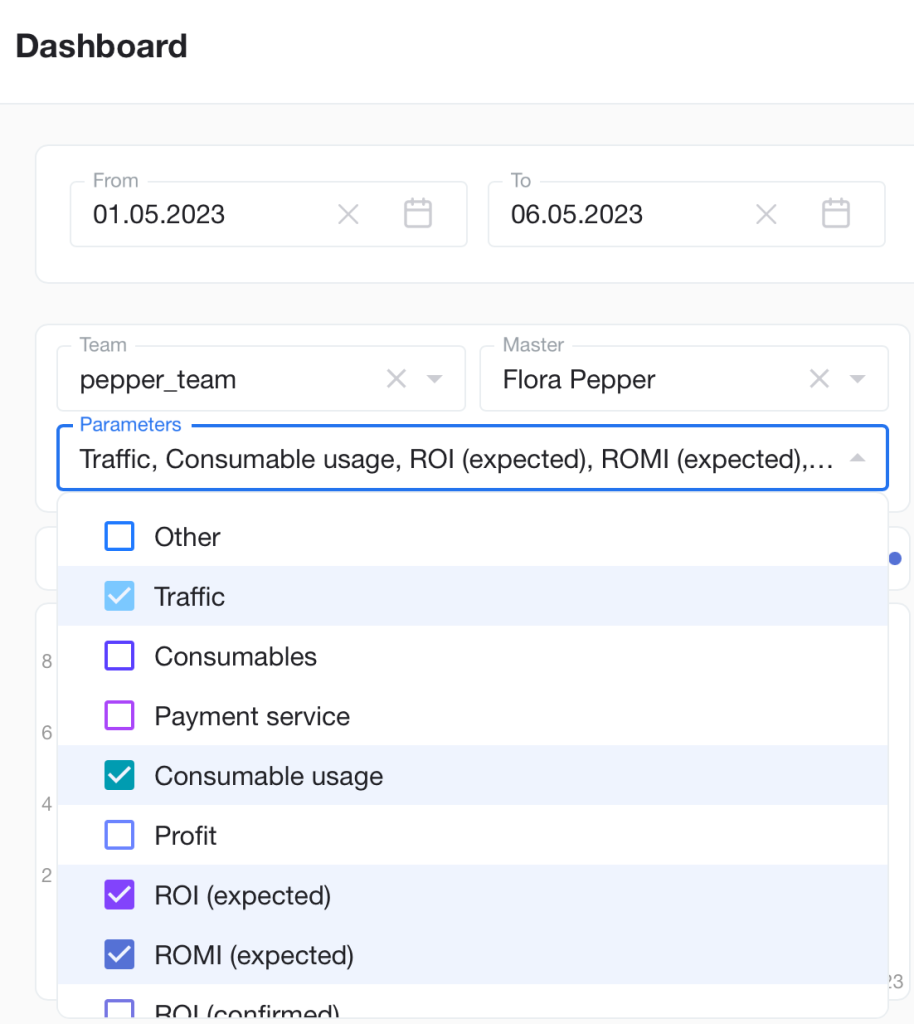
Conclusion
Everyone who uses Keitaro with the Expert plan or higher can quickly connect and set up Pepper CRM. Managing expenses in this software is easier and more convenient than familiar spreadsheets. At the same time, synchronization with the tracker allows you to quickly view any statistics where all costs and all revenues are taken into account.
The functionality opens up previously unavailable opportunities for real-time analytics.
What is the real income of the team for the day or month? Which of the buyers made the best ROMI? And who achieved the best ROI? Who is using too many accounts? Which offer yields the best results?
Pepper CRM together with Keitaro will answer these and dozens of other questions in just two clicks.
Interested in trying Pepper CRM?
You have a great opportunity to do this immediately. Register in Pepper CRM and get a month for free with the KEITARO promo code.
You will find it easy to understand the setup thanks to this guide, and if you have additional questions, the Pepper CRM support team in Telegram will always be happy to answer: https://t.me/peppersup