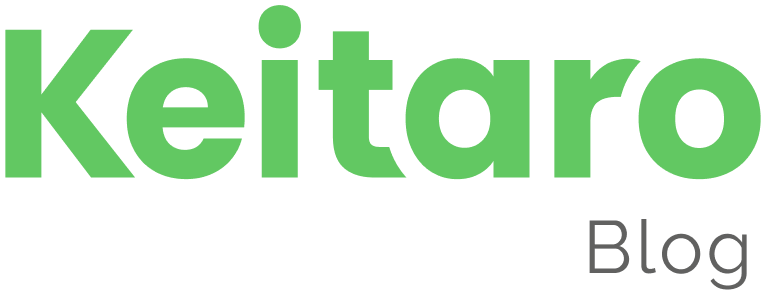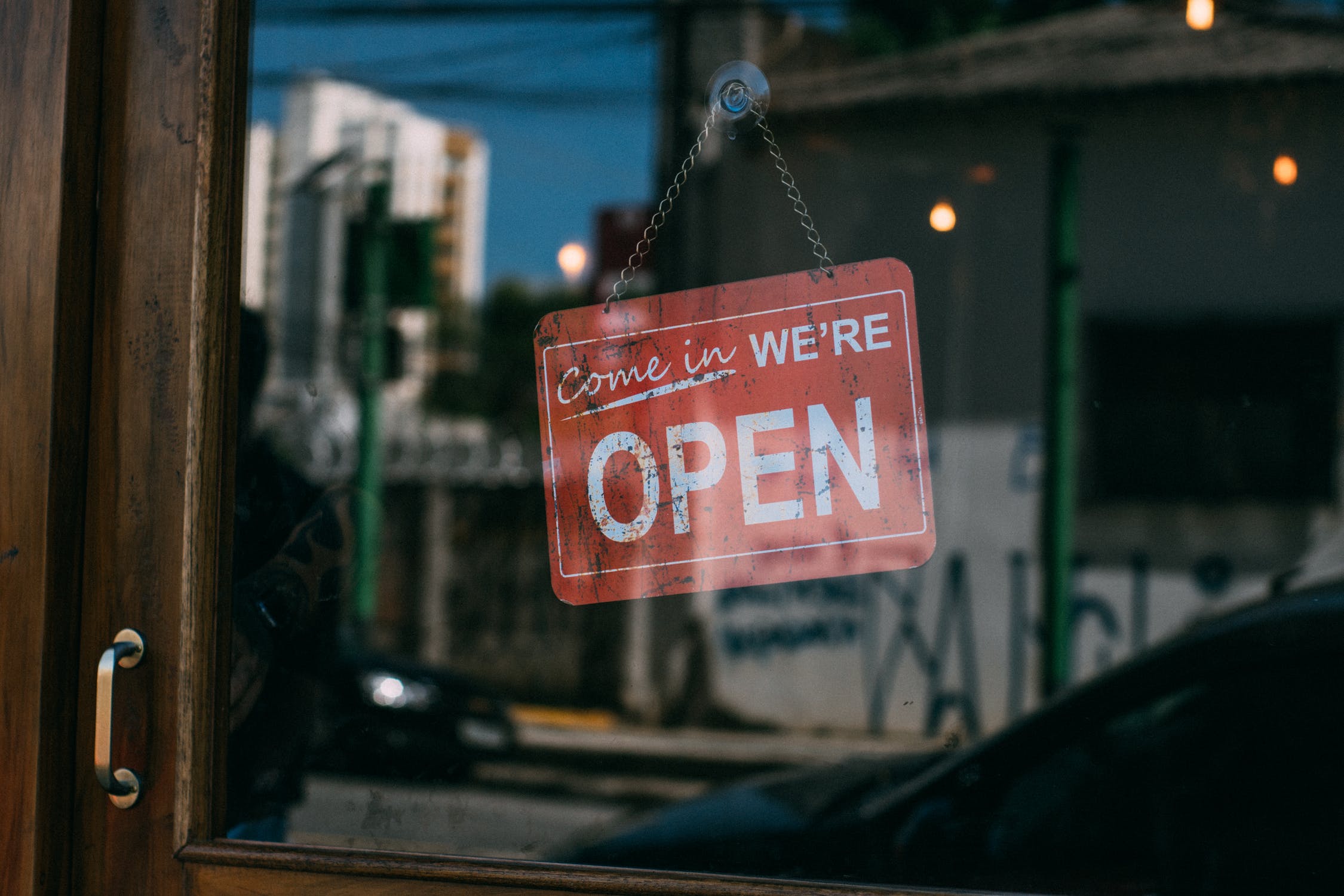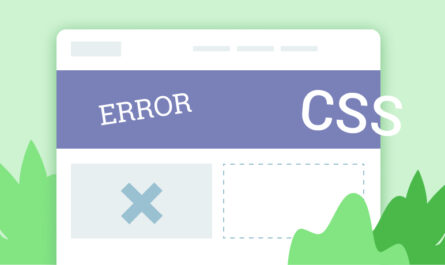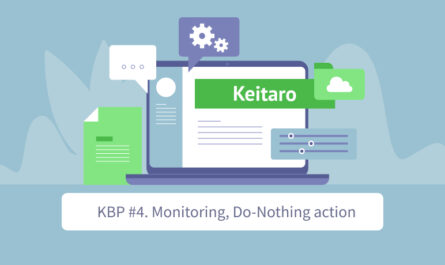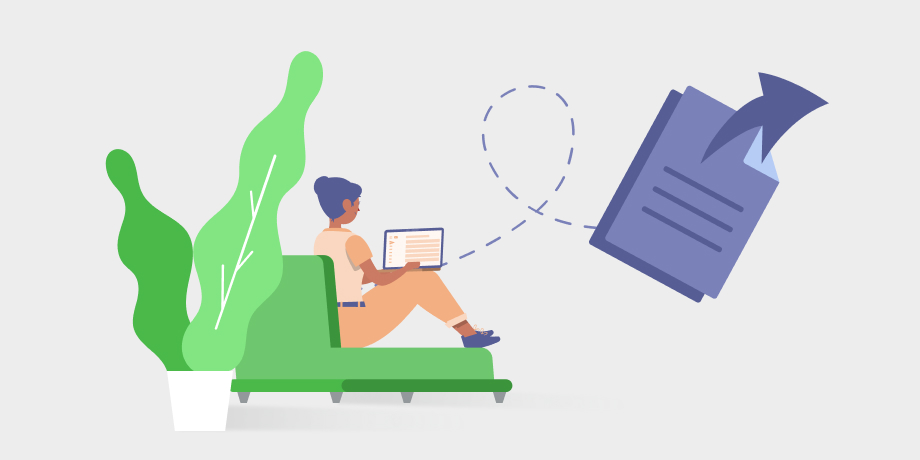
S2S postbacks are a very important tool for analytics and data collection. It is used to send information about conversions and their parameters to the advertising source.
Content
What do we need S2S postbacks for?
You can send all conversions from the tracker only through s2s postbacks. The tracker receives a conversion from an affiliate network or your website, and you can send it to an advertising network or your CRM.
The list of the parameters which can be sent in an S2S postback
The required parameter for sending S2S postbacks is the click id in the advertising network. Just like in the tracker – it is necessary for the source to identify all the data associated with the click, which is recorded in the database. Without the click id, the source simply won’t be able to recognize the incoming data and display everything you need.
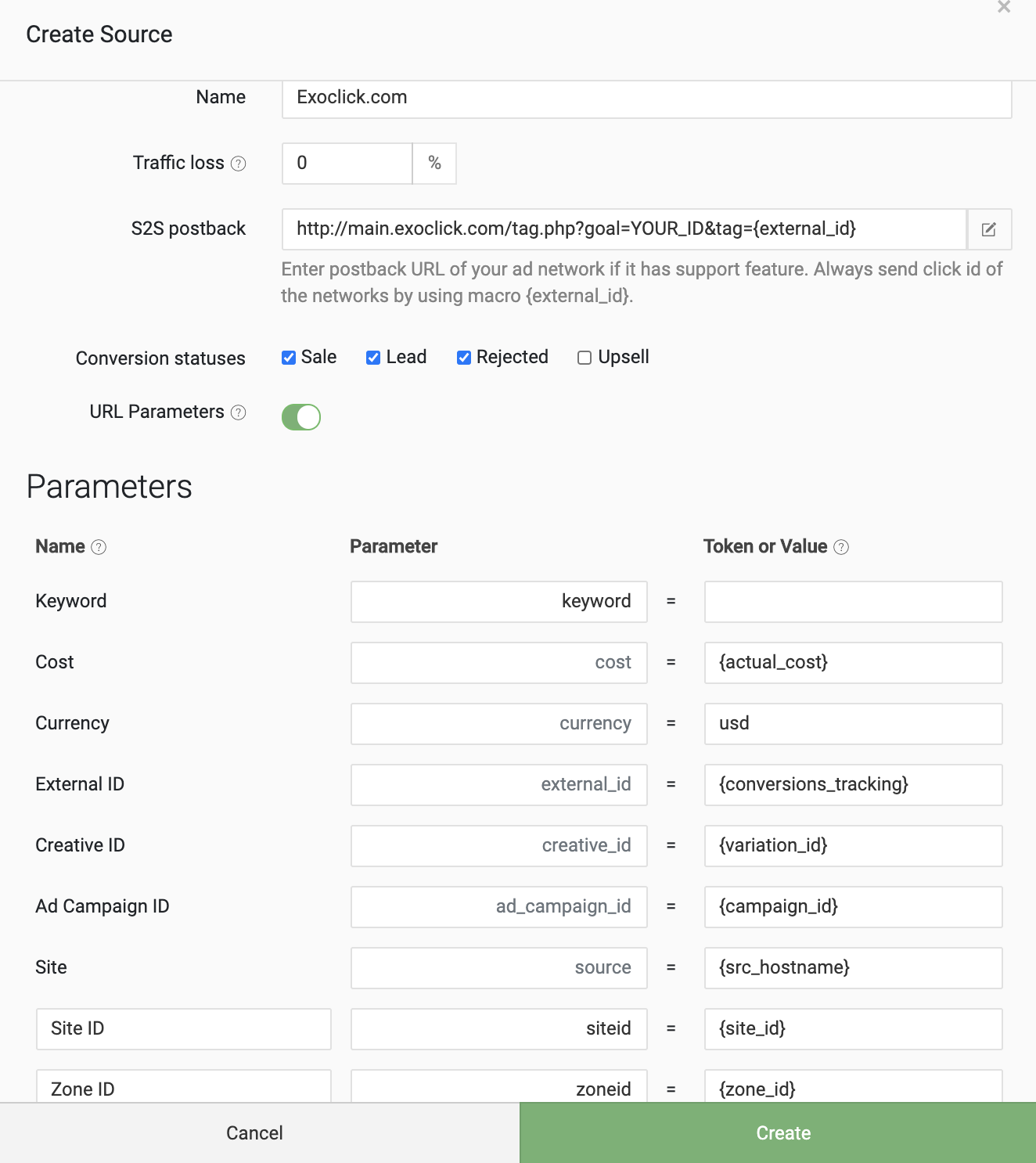
The rest of the parameters – {keyword}, {currency}, {creative_ID}, {source} and {sub_id_1-15} and others on a screenshot are the parameters that you get when possible and necessary.
How to set up an S2S postback in the Keitaro campaign
There are three options here:
- The traffic source template is already on the Sources page of the tracker.
- There is no traffic source template on the Sources page of the tracker.
- We send S2S to a third-party system – for example, to any CRM, we will set up this in the S2S tab in the campaign, where you will place a link with the necessary parameters to third-party software.
There’s a traffic source template in Keitaro
Select or create a necessary Source in the campaign settings:
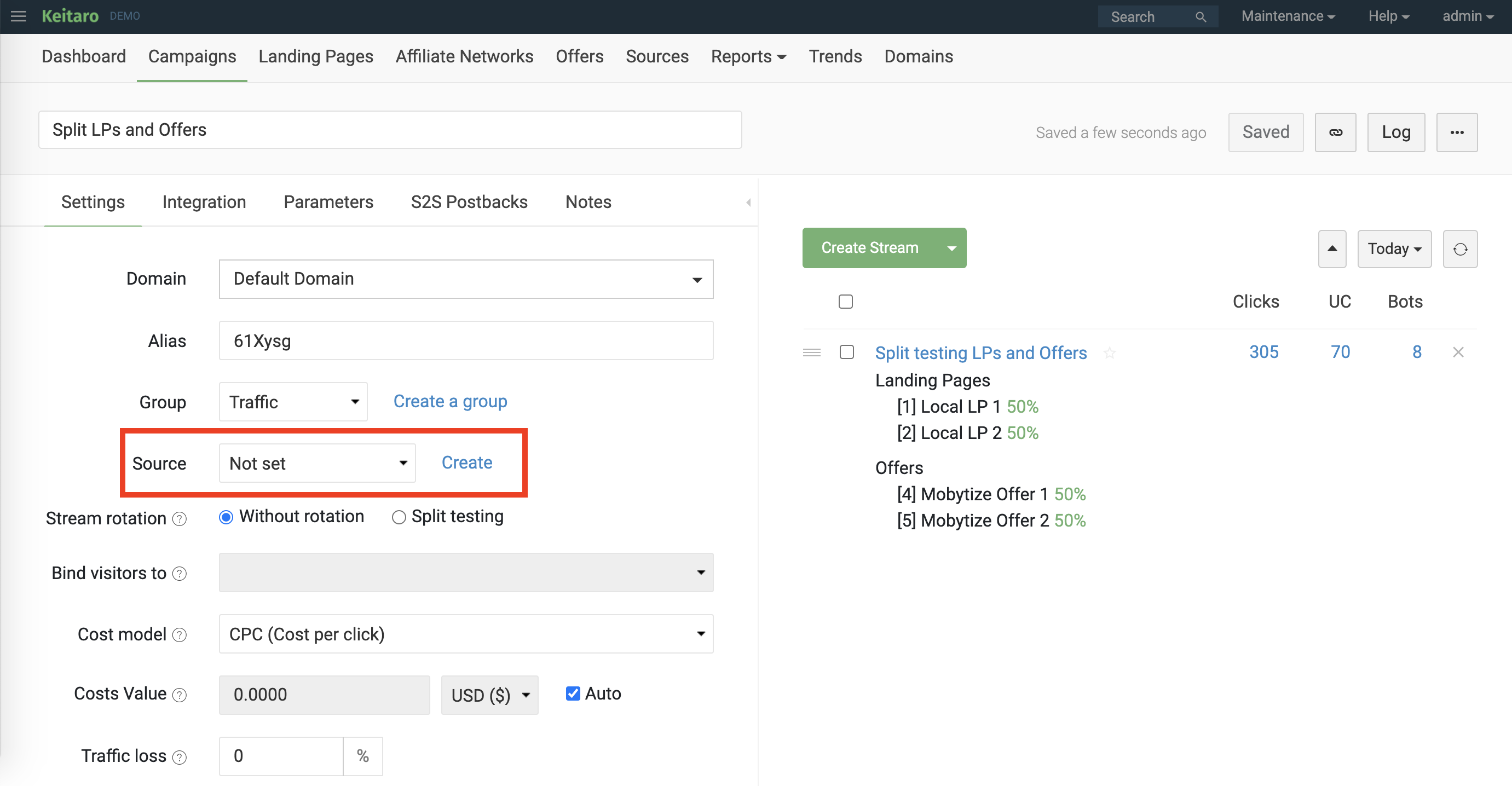
All the necessary parameters will be added to the campaign automatically.
The parameters are needed to receive parameter values to the tracker. The S2S postback if any will be set up automatically as well.
Note, that there are some sources that don’t work with S2S postback, e.g. Facebook.
There’s no traffic source template in Keitaro
We need to create such a template. To do so, we will need the list of available parameters from this advertising network (the source), the advertising network parameter for click id, and the URL for S2S postback if any.
Next, we need to add these parameters to Source settings.
Below you can find the Exoclick example.
Field 1 is the link for the S2S postback. Please note that in some links you need to change the value of some parameters. In this example, you need to replace YOUR_ID with your ID from the Exoclick account.
Column 2 consists of all available parameters in Exoclick.
Raw 3 has a parameter with Exoclick’s click id. This value will be sent back to Exoclick with the conversions from Keitaro.
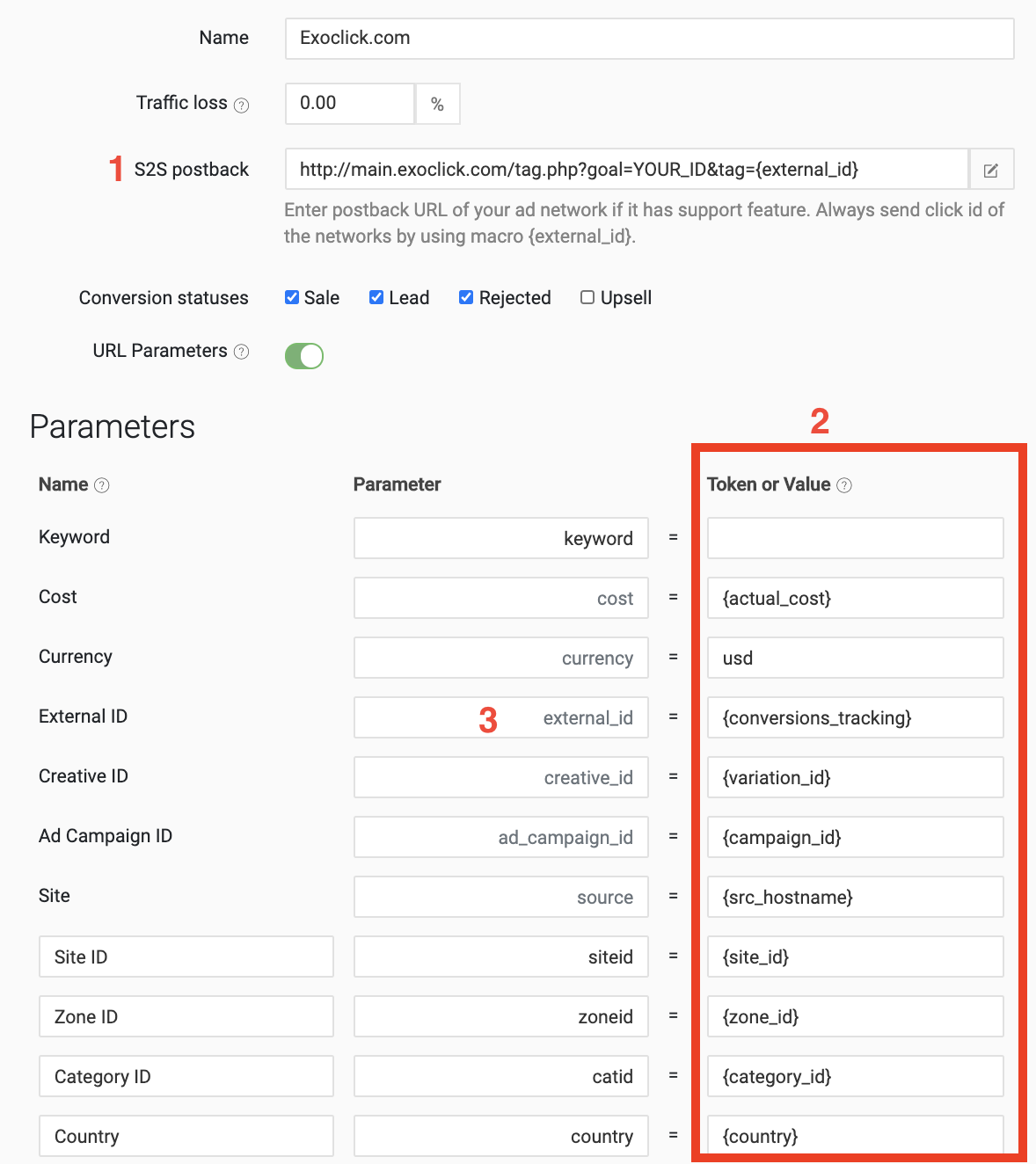
The list of all available parameters (macros) can be found in our Knowledge Database.
How to send S2S postback to third-party software or add more than one S2S postback
Go to your campaign, S2S postbacks tab, and click the Add a postback button:
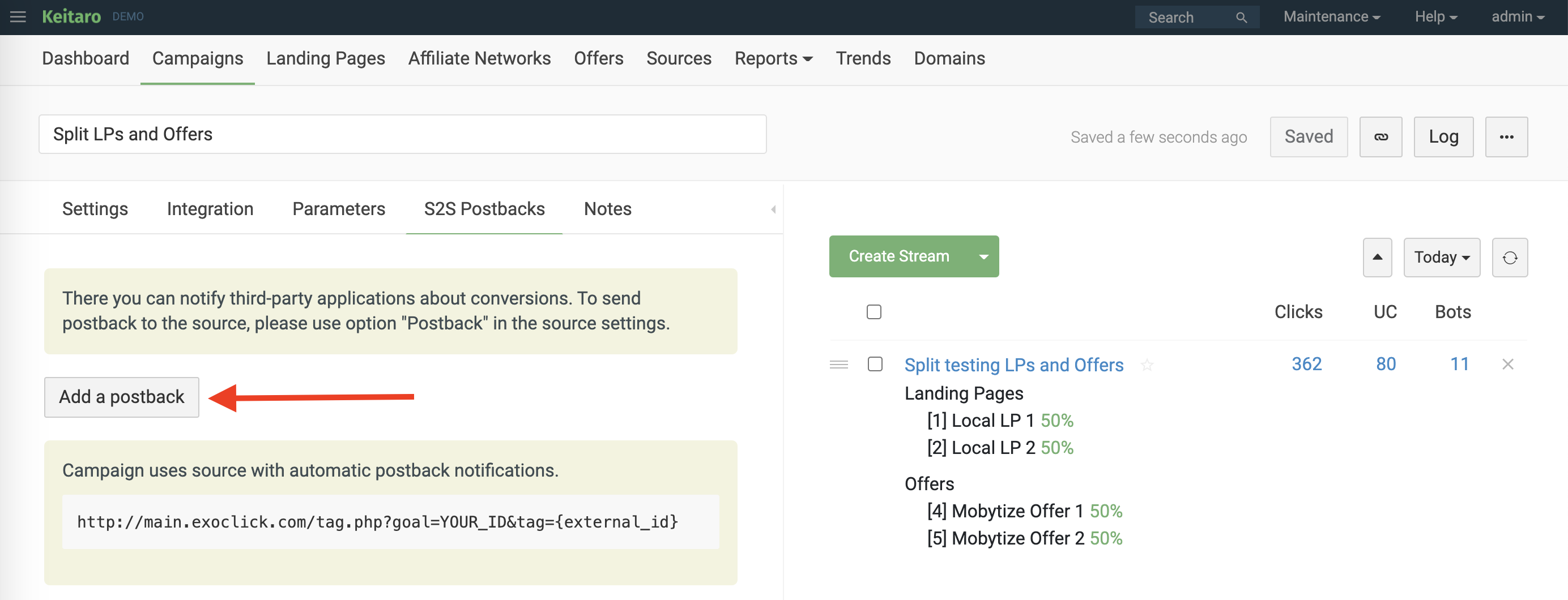
Next insert the URL of the S2S postback, select the sending method (check with your software support which one you need), and mark the conversion types you want to get info about in the software.
S2S postbacks do not work
- Check if the Source with S2S link is added in the campaign settings, or if there is a configured postback in the campaign settings in the S2S tab. If the postback is configured, go to the next step. If there is no postback, set it up according to the instructions above.
- All information about the status of sent conversions from the tracker can be checked in the Log of sent postbacks: Maintenance – Logs – Sent postbacks.
We added information about which subid triggers S2S postback sending. - The Sent postbacks log will show which link the conversion went to from Keitaro and which response was received from the Source. If there is an error response, you need to contact the Source for an explanation of this error.
- Make sure the real Source click id value is used. Those, instead of the {external_id} macro, the value of the click id from the Source should be substituted. If the value is not substituted, make sure that traffic in the Source is sent to the link that contains the {external_id} parameter. If there is no parameter, go to the part about setting up the S2S postbacks in this article, where there’s no Source template in Keitaro. The setting should look like in step 3 in the screenshot from the mentioned part.
- Check the status of the received conversion in the tracker and make sure that this status is checked for sending in S2S set up part.
In case you have any questions left feel free to reach out, we will be happy to help.